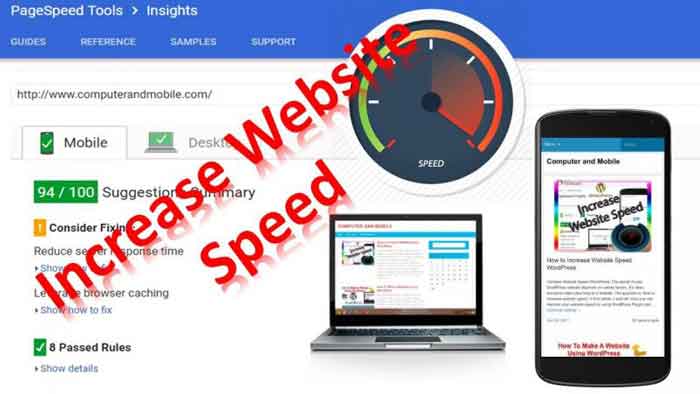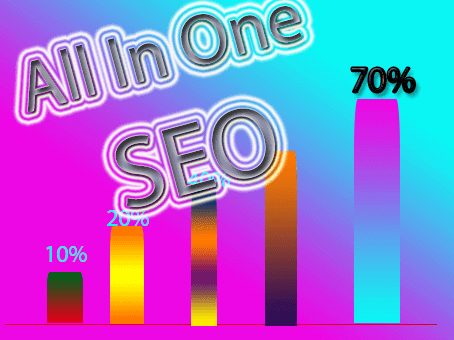Increase Website Speed Using WordPress
In this article, We will learn how to increase website speed using WordPress Plugins. The speed of your WordPress website depends on various factors. It’s clear, that everyone hates a slow-speed blog or a website. The question is, how to increase website speed with WordPress? In this article, I will tell you how you can improve your website speed by using WordPress Plugins and htaccess files.
Test Your Website Page Loading
First of all, You need to test your WordPress website page loading speed. We will recommend the Google PageSpeed Insights tool to test your WordPress website Page loading speed. Google PageSpeed Insights indicates the reasons for your website’s slow speed. So, Please visit Google PageSpeed Insight’s official website to test your website speed and also see why your website speed is so slow.
Most Important Factors To Increase Website Speed
We will discuss the most important factors to increase website speed using WordPress. These factors are important points of this topic. So, Please follow the given below guideline.
Solve Blocking JavaScript and CSS Errors
These errors are due to the low responsive quality themes and improper CSS coding. To solve the blocking JavaScript and CSS errors, You need to install the Autoptimize plugin on the WordPress website. The Autoptimize plugin defers these blocking JavaScript and CSS. After installing this plugin and check again website page loading speed if any CSS error remains then create a CSS style sheet code inline. The Autoptimize Plugin Proper Configuration setting is given in the screenshot. You can also watch my Youtube Video.

CSS Inline:
Copy the blocking CSS link and open a new browser tab, you will see all CSS style sheet codes. Then copy its all CSS style sheet code and go to the Critical Path CSS Generator website, put your website URL in option 1 and put your CSS style sheet code in option 2 then click on the Critical Path CSS button. Copy this code and paste in Autoptimize plugin setting > option CSS Inline then save it.
Async JavaScript Plugin:
Most of all users ignore this useful WordPress plugin. As a result, the blocking javascript does not defer. Therefore you need to use Autoptimize Plugin and Async JavaScript Plugin combine to get a 94/100 website speed result.
You can also increase your website speed result by using Async JavaScript Plugin and Autoptimize. The configuration screenshot is given below.

Server Response Time Or TTBF
The server response time is most important which depends upon your web hosting service. If your website hosting service is better then this error will not become. You can choose the best hosting service like Hostgator Cloud Package, Blue Host.
Reduce Images Size
The Large size of images decreases the website speed and takes a long time loading the pages. To reduce the size of your website images use Compress JPEG & PNG images plugin by TinyPNG and you can also compress your images online through the Compress PNG website. You can easily reduce your website images 70% size through this website.
Browser Caching and set Expires and Cache-Control headers:
To solve browser cache control and headers expires modules problem use the give below code in your .htaccess file through your website CPanel and you can also add this code to Yoast Seo Tools >File Editor and paste below code
ExpiresActive On
# Images
ExpiresByType image/jpeg “access plus 1 year”
ExpiresByType image/gif “access plus 1 year”
ExpiresByType image/png “access plus 1 year”
ExpiresByType image/webp “access plus 1 year”
ExpiresByType image/svg+xml “access plus 1 year”
ExpiresByType image/x-icon “access plus 1 year”
# Video
ExpiresByType video/webm “access plus 1 year”
ExpiresByType video/mp4 “access plus 1 year”
ExpiresByType video/mpeg “access plus 1 year”
# Fonts
ExpiresByType font/ttf “access plus 1 year”
ExpiresByType font/otf “access plus 1 year”
ExpiresByType font/woff “access plus 1 year”
ExpiresByType font/woff2 “access plus 1 year”
ExpiresByType application/font-woff “access plus 1 year”
ExpiresByType application/font-woff2 “access plus 1 year”
# CSS, JavaScript
ExpiresByType text/css “access plus 1 year”
ExpiresByType text/javascript “access plus 1 year”
ExpiresByType application/javascript “access plus 1 year”
# Others
ExpiresByType application/pdf “access plus 1 year”
ExpiresByType image/vnd.microsoft.icon “access plus 1 year”
Gzip Compression:
The Gzip compression reduces the size of your website HTML, Images, CSS and JavaScript. Gzip compress is the most important factor to increase website speed. Most of the website developers use Gzip compression for their websites. You can easily Enable your website Gzip Compress by using a deflate module in your .htaccess file and you can also easily enable Gzip Compress through your Website Hosting CPanel > Optimize Website option. I hope, you can easily increase your website speed by following my guidelines. In addition, you can easily increase website speed by using these guidelines.If you want to increase website ranking on google search engine please visit another article on how to increase website ranking